FAQ
It's pretty simple. To do that, follow these steps:
- Choose the most convenient Planner/Planner Pack and add it to the cart.
- Click on the "Checkout" button.
- Enter your email and choose payment method. You can choose between PayPal and Stripe (pay by card).
- Complete purchasing.
Once your purchase is complete, you get access to the automatically created account, where you can download your planner. Here is the quick link to that page.
Every planner has a maximum duration of 1 year. You can select a planner start date up to the end of December 2027.
E.g.
If you need a planner starting September 2026, simply select that date when downloading. You'll get a planner for Sep 2026 - Aug 2027 period.
If you need a planner that starts from December 2026 - select that date when downloading. You'll get a planner for Dec 2026 - Nov 2027 period.
No worries about dates while purchasing! You will be able to change the configuration and download PDF as many times as it needed.
You can download the PDF with actual dates during the current year and next year as many times as you need. You can generate a file with new dates, but after the following year ends, you won't have access to new dates.
So if you purchase a planner in 2026, you access only to 2026–2027 dates. In 2028, you can still download files, but with old dates. To access new dates, just purchase the planner again.
First of all, try to reload the planner page using "CTRL+F5" for Windows or "CMD+SHIFT+R" for Mac. Then, configure the planner again and press "Download".
If it doesn't work - try another browser.
- Open a new private window and log in to the website.
- Then find your planner and try to download it again.
In other cases, download issues can be associated with using VPN or Firewall settings. Turn off the VPN, and check the Firewall settings.
The last case is the Internet provider issue. Try to use a mobile internet connection or a different Wi-Fi network.
Full Planners are more functional because they collect templates for any needs. They are handy for all occasions, from creating a to-do list to planning big business tasks or developing a detailed meal plan and grocery list for the family. But you can easily extract each template. If you need only several templates from the planner, use any free PDF Splitter — for example, this one.
So, upload the planner PDF and choose the "Extract pages" option.
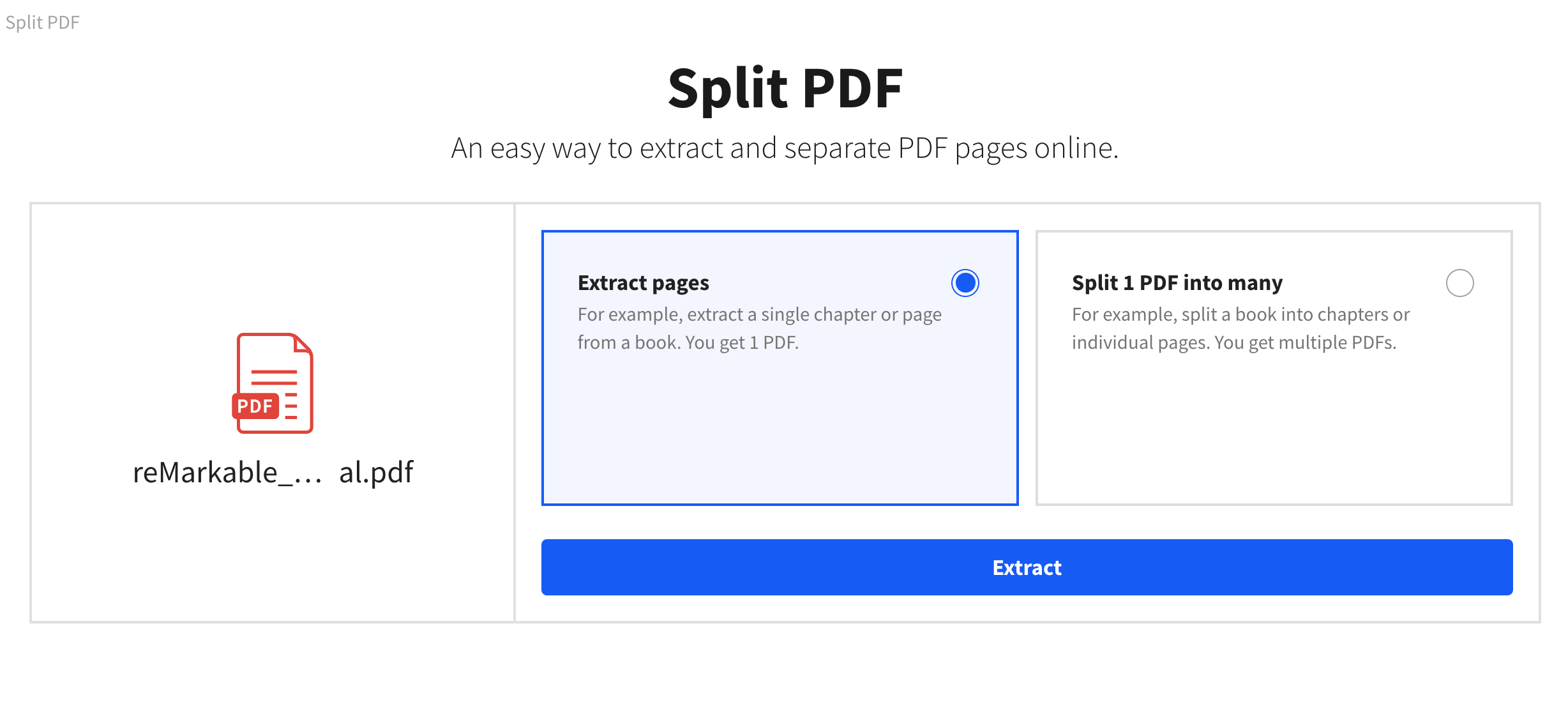
Select page and click "Extract".

Click "Download" and import the file to your device.
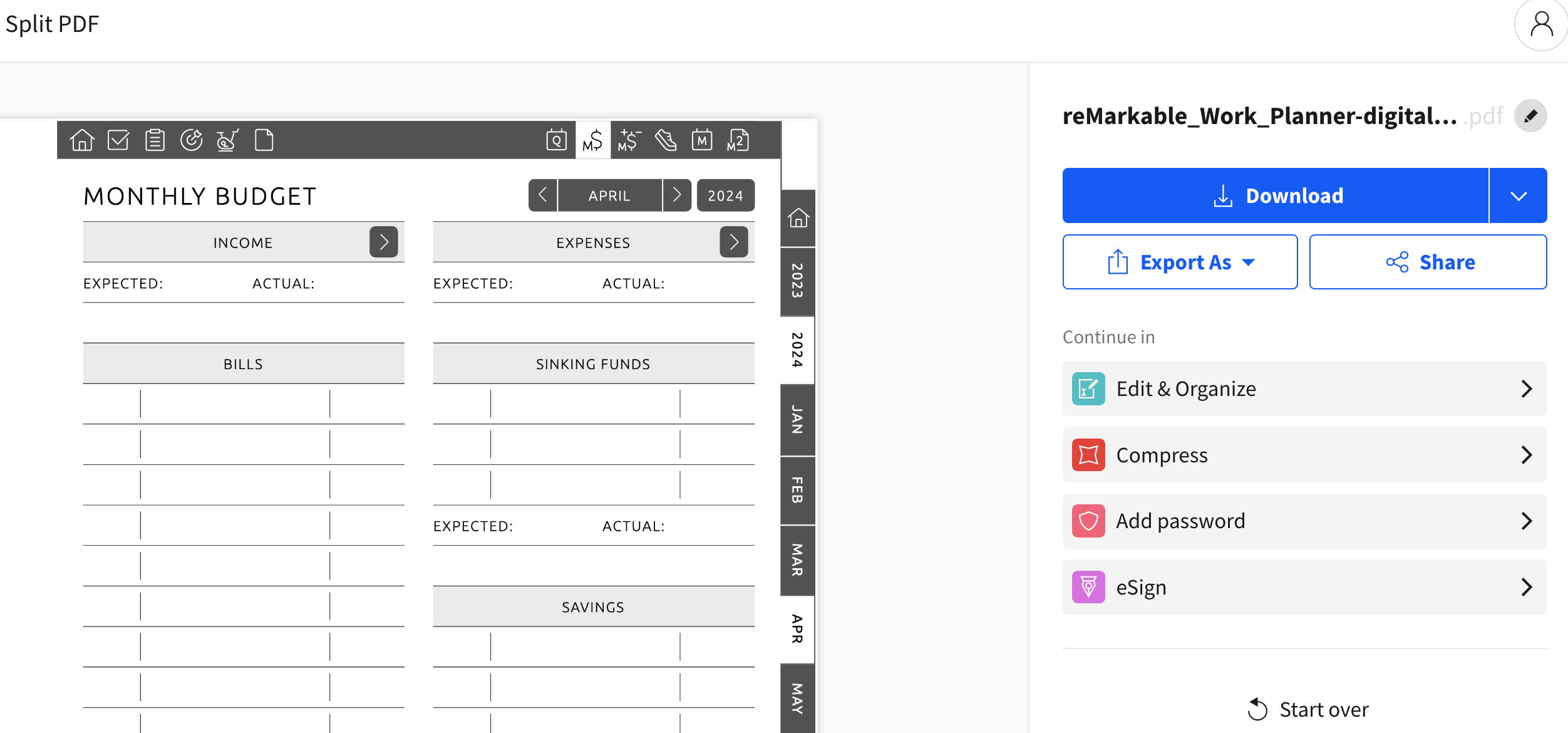
We hope this guide was helpful for you. If you still have questions - please reach out via our contact form